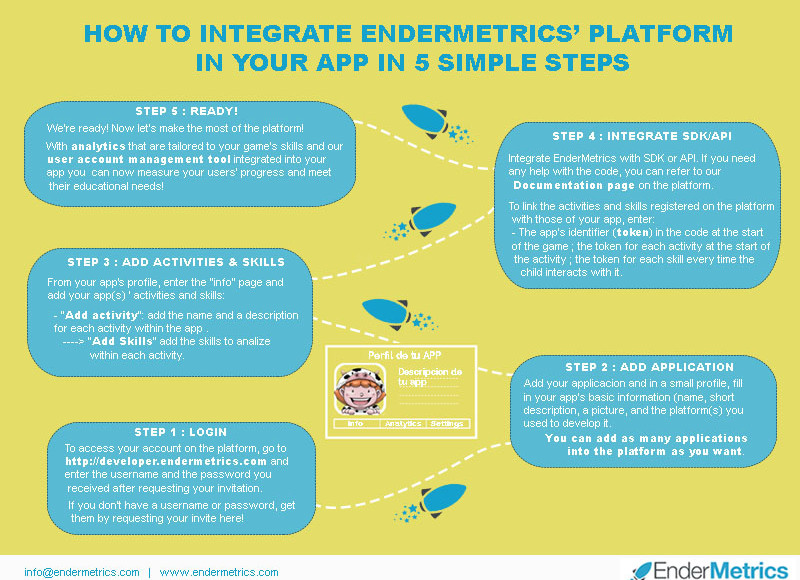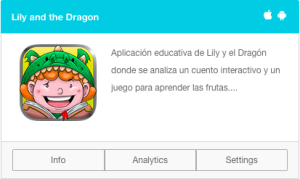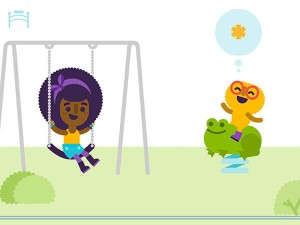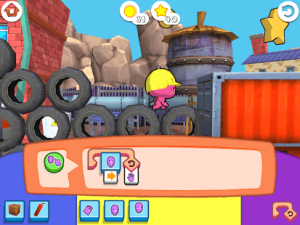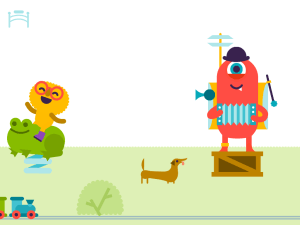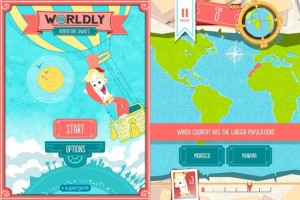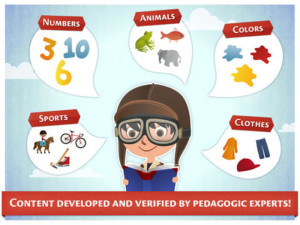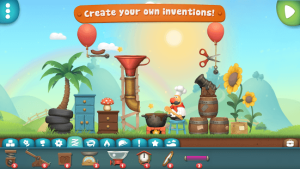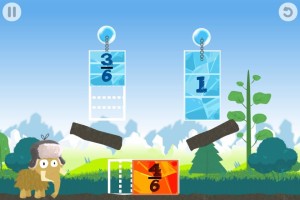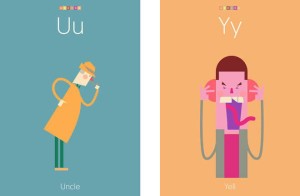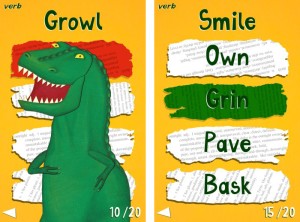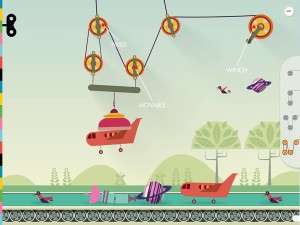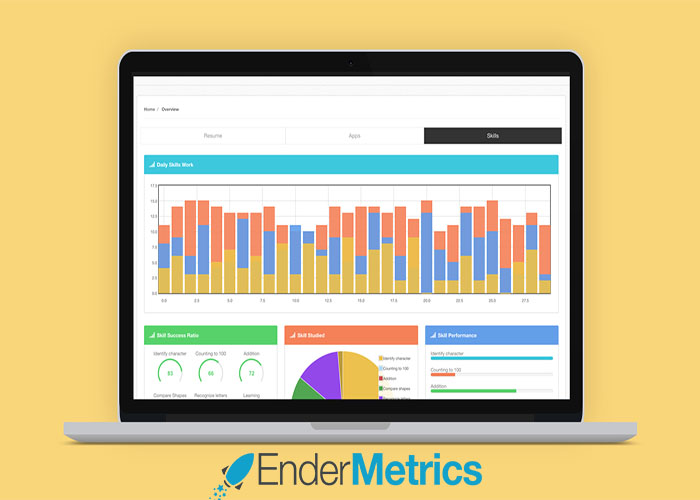Notice: Function wpdb::prepare was called incorrectly. The query does not contain the correct number of placeholders (2) for the number of arguments passed (3). Please see Debugging in WordPress for more information. (This message was added in version 4.8.3.) in /var/www/vhosts/lilymedia.cc/endermetrics.com/wp-includes/functions.php on line 5866
Our learning analytics platform has now officially launched! By requesting their invitation, educational app developers can now enjoy our data collection and analytics platform to find out in exact details about their users’ educational progress and difficulties through their apps.
So, to get your start with our learning analytics asap, follow these simple steps to sign your app(s) up on the platform!
Step 1 – Request your invite
Request your invitation here! By simply filling in a small form with your contact info, a link to your app and it development engine.
Step 2 – Login
Once we’ve received your request, we’ll send over your username and password. You just need to write those in to login on to your account on: http://developer.endermetrics.com. And there you go, you’re on the platform!
Step 3– Add your application(s)
Once you’re on the platform, add the application for which you want to get obtain analytics by simply clicking on “add application”.
Then, design a small profile for your app by writing in its name, a short description, the platform(s) you’ve used to develop it and adding a picture. You can add as many applications to the platform as you wish.
After filling in and saving those details, you’ll arrive at your new homepage! There you’ll find the profile(s) of your app or apps along with the option to access info, analytics and settings.
Step 4 – Add your app’s activities and skills
Click on the option “info” of your app’s homepage profile.
On the info page you’ll find your app token, the app’s identifier in the platform, and, right underneath, a bar that will keep you updated on that app’s amount of MAUs.
Now let’s add your app’s activities:
– “Add activity”: add a name and description for each activity then save.
– “Add skills” : within each activity, click on “add skills” and choose each skill that you want to measure within that activity.
As with the app, each activity and each skill has its own “token”, a number unique to that activity of skill that links it to the activity or skill it corresponds to in the app itself.
Step 5 – Implement SDK/API
On the platform, you can use an SDK(Corona/Unity/Android/iOS) or an API. To use an SDK, just only need to install it within your game and you’re ready to go!
Now, simply integrate the users’ account feature: an account for parents who can then register one or various children in the game, each with his or her own account.
If you need any assistence with the code necessary to implement the use of the platform within your game, you can find it all in the Documentation section of the platform.
Step 6 – Link the information registered in EnderMetrics with your app’s.
After registering the app, its activities, and their skills, you can now link those to the activities and skills they refer to in the game.
To create these connections, insert:
– The identifier (token) of each app/game at the start of the app/game.
– Each activity’s token at the start of the activity
– Each skill’s token everytime the child interacts with that skill.
And here we are!
Thanks to these easy steps, inserting your metrics in the platform and implementing an account register for your users, we will be able collect all the latest data on each child’s progress, while preserving his or her anonymity of course.
You will then be able to access our constantly updated reports and graphics on your EnderMetrics account.
Check out our quick demo video right here: